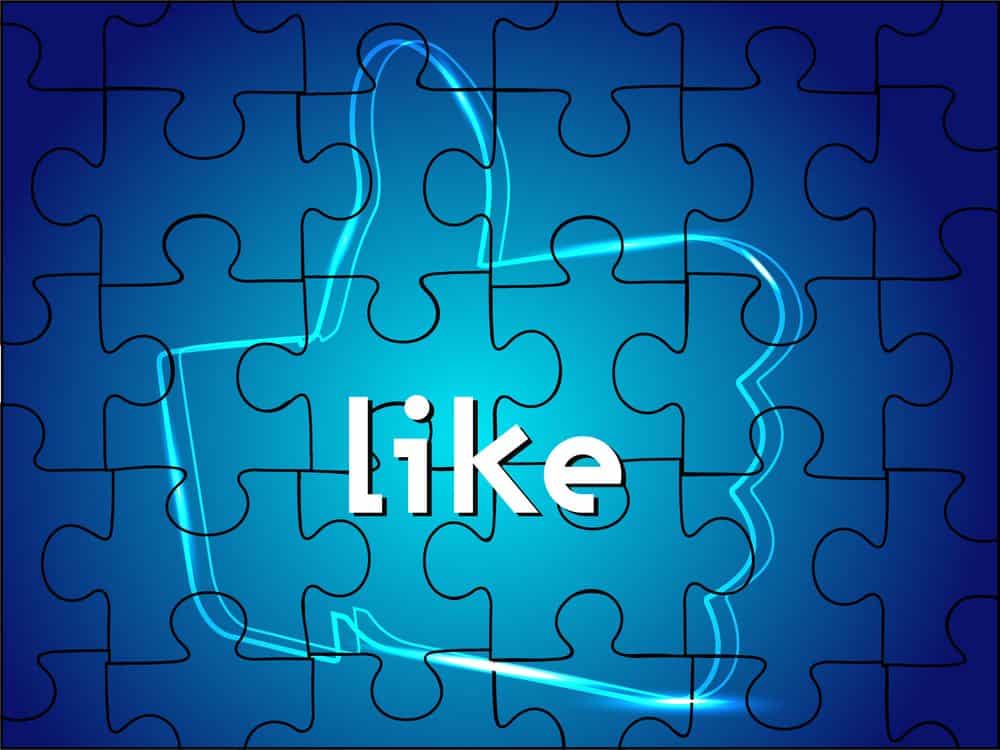How to Add Social Share Buttons in WordPress
In today’s digital age, social media is a powerful tool for driving traffic and increasing engagement on your website. Adding social share buttons to your WordPress site allows visitors to easily share your content on their social media platforms, helping you reach a wider audience. This guide will walk you through the steps to add social share buttons to your WordPress site, whether you’re a beginner or an experienced user.
Why Add Social Share Buttons?
Before diving into the how-to, let’s discuss why social share buttons are important:
1. Increased Visibility: Social share buttons make it easy for your visitors to share your content, increasing its visibility across various social media platforms.
2. Enhanced User Experience: They provide a seamless way for users to share content without leaving your site.
3. Boosted Traffic: Shared content can drive more traffic to your site as it reaches a broader audience.
4. Improved SEO: Social signals, such as shares and likes, can positively impact your site’s search engine rankings.
Choosing the Right Plugin
WordPress offers a variety of plugins to add social share buttons. Here are some popular options:
1. Jetpack: A versatile plugin that includes social sharing features along with other functionalities.
2. Social Warfare: Known for its customization options and lightweight design.
3. AddToAny: A free plugin that supports a wide range of social media platforms.
4. Monarch: A premium plugin from Elegant Themes with beautiful design and extensive features.
Step-by-Step Guide to Adding Social Share Buttons
Step 1:Install and Activate a Plugin
1. Go to your WordPress dashboard.
2. Navigate to Plugins > Add New.
3. Search for your chosen plugin (e.g., Social Warfare).
4. Click Install Now, then Activate.
Step 2: Configure Plugin Settings
Once the plugin is activated, you’ll need to configure its settings:
1. Access the plugin settings from your dashboard (usually found under Settings or a dedicated menu).
2. Select the social media platforms you want to include.
3. Customize the appearance of the buttons (e.g., size, shape, color).
4. Choose the placement of the buttons (e.g., above/below content, floating sidebar).
Step 3: Add Social Share Buttons to Your Posts and Pages
Most plugins will automatically add social share buttons to your posts and pages based on your settings. However, you can manually add them if needed:
1. Edit a post or page where you want to add the buttons.
2. Look for the social share button options in the editor (usually a block or shortcode).
3. Insert the buttons where you want them to appear.
Customizing Social Share Buttons
Customization is key to ensuring the social share buttons match your site’s design and functionality. Here are some tips:
1. Consistent Design: Ensure the buttons match your site’s color scheme and style.
2. Visibility: Place the buttons where they are easily visible but not intrusive.
3. Mobile Optimization: Make sure the buttons are responsive and look good on mobile devices.
4. Tracking and Analytics: Use UTM parameters or integrate with Google Analytics to track the performance of your social shares.
Advanced Tips
1. A/B Testing: Experiment with different button placements and designs to see what works best for your audience.
2. Custom Share Messages: Customize the default share messages to make them more engaging.
3. Social Proof: Display share counts to show the popularity of your content (if your plugin supports it).
Adding social share buttons to your WordPress site is a simple yet effective way to boost engagement and drive more traffic. By following this guide, you can easily integrate social sharing functionality and customize it to fit your site’s needs. Remember to choose the right plugin, configure it properly, and continuously optimize your social sharing strategy for the best results.