How to Setup Your WebSite with Google Search Console
Setting up your website with Google Search Console, is a crucial step in optimizing your site for search engines. Google Search Console provides valuable insights into how your site is performing in Google Search, helps you identify and fix issues, and ultimately improves your site’s visibility. This comprehensive guide will walk you through the process of setting up Google Search Console for your website.
1. Create a Google Account
Before you can use Google Search Console, you need a Google account. If you already have one, you can skip this step. If not, follow these steps:
1. Go to the Google Account creation page.
2. Fill in your details: Enter your first and last name, choose a username, and create a password.
3. Verify your account: Google will send a verification code to your phone or email. Enter this code to verify your account.
2. Access Google Search Console
Once you have a Google account, you can access Google Search Console:
1. Go to the Google Search Console website.
2. Sign in with your Google account.
3. Add Your Website to Google Search Console
To start using Google Search Console, you need to add and verify your website. Here’s how:
1. Click on the “Start now” button.
2. Enter your website’s URL: Make sure to use the exact URL that appears in the browser bar, including the correct protocol (http or https).
3. Choose a verification method: Google offers several methods to verify your site ownership. The most common methods are:
• HTML File Upload: Download a verification file from Google and upload it to your website’s root directory.
• HTML Tag: Add a meta tag provided by Google to your site’ssection.
• Domain Name Provider: Add a DNS TXT record to your domain’s DNS settings.
• Google Analytics: Use your existing Google Analytics account to verify ownership.
• Google Tag Manager: Use your Google Tag Manager account to verify ownership.
Verify your site: After adding the verification method, click the “Verify” button in Google Search Console.
4. Submit a Sitemap
A sitemap is a file that lists all the pages on your website. Submitting a sitemap helps Google understand the structure of your site and index it more effectively.
How to Submit a Sitemap:
1. Create a Sitemap: If you don’t already have a sitemap, you can create one using a plugin like Yoast SEO for WordPress or an online sitemap generator.
2. Go to the Sitemaps section in Google Search Console.
3. Enter the URL of your sitemap: Typically, the URL will be something like https://yourwebsite.com/sitemap.xml.
4. Click “Submit”: Google will start processing your sitemap and indexing your site.
5. Monitor Your Site’s Performance
Google Search Console provides various reports and tools to help you monitor your site’s performance in Google Search.
Key Reports and Tools:
• Performance Report: Shows data on your site’s search traffic, including total clicks, impressions, average click-through rate (CTR), and average position.
• Coverage Report: Provides information on the indexing status of your site’s pages and any issues that may prevent pages from being indexed.
• URL Inspection Tool: Allows you to check the indexing status of specific URLs and request indexing for new or updated pages.
• Mobile Usability Report: Identifies issues that may affect your site’s performance on mobile devices.
• Security Issues Report: Alerts you to any security issues, such as malware or hacking, that Google has detected on your site.
6. Optimize Your Content
Using the insights from Google Search Console, you can optimize your content to improve your site’s performance in search results.
Tips for Content Optimization:
• Identify High-Performing Keywords: Use the Performance Report to find keywords that are driving traffic to your site. Optimize your content to target these keywords more effectively.
• Fix Indexing Issues: Use the Coverage Report to identify and fix any issues that may be preventing your pages from being indexed.
• Improve Mobile Usability: Ensure your site is mobile-friendly by addressing any issues identified in the Mobile Usability Report.
• Enhance User Experience: Use the URL Inspection Tool to check the performance of individual pages and make improvements as needed.
7. Set Up Alerts and Notifications
Google Search Console can send you email alerts and notifications about important issues affecting your site. Setting up these alerts ensures you stay informed and can address issues promptly.
How to Set Up Alerts:
1. Go to the Settings section in Google Search Console.
2. Enable email notifications: Check the box to receive email notifications for issues such as indexing errors, security problems, and manual actions.
8. Use Advanced Features
Google Search Console offers several advanced features that can help you gain deeper insights into your site’s performance and improve your SEO strategy.
Advanced Features:
• Rich Results Test: Check if your pages support rich results, such as structured data and rich snippets.
• AMP Report: Monitor the performance of your Accelerated Mobile Pages (AMP) and identify any issues.
• Links Report: Analyze the internal and external links pointing to your site and identify opportunities for improving your link profile.
• Manual Actions Report: Check if your site has been penalized by Google for violating its guidelines and take steps to resolve any issues.
9. Regularly Review and Update Your Site
Regularly reviewing and updating your site based on the insights from Google Search Console is crucial for maintaining and improving your search performance.
Best Practices for Regular Review:
• Monthly Check-Ups: Perform a monthly review of your site’s performance, indexing status, and any issues reported by Google Search Console.
• Content Updates: Regularly update your content to keep it fresh and relevant. Use the Performance Report to identify content that needs improvement.
• Technical SEO Audits: Conduct periodic technical SEO audits to ensure your site is optimized for search engines and free of technical issues.
Setting up your website with Google Search Console is an essential step in optimizing your site for search engines and improving your online visibility. By following the steps outlined in this guide, you can effectively use Google Search Console to monitor your site’s performance, identify and fix issues, and optimize your content for better search rankings.

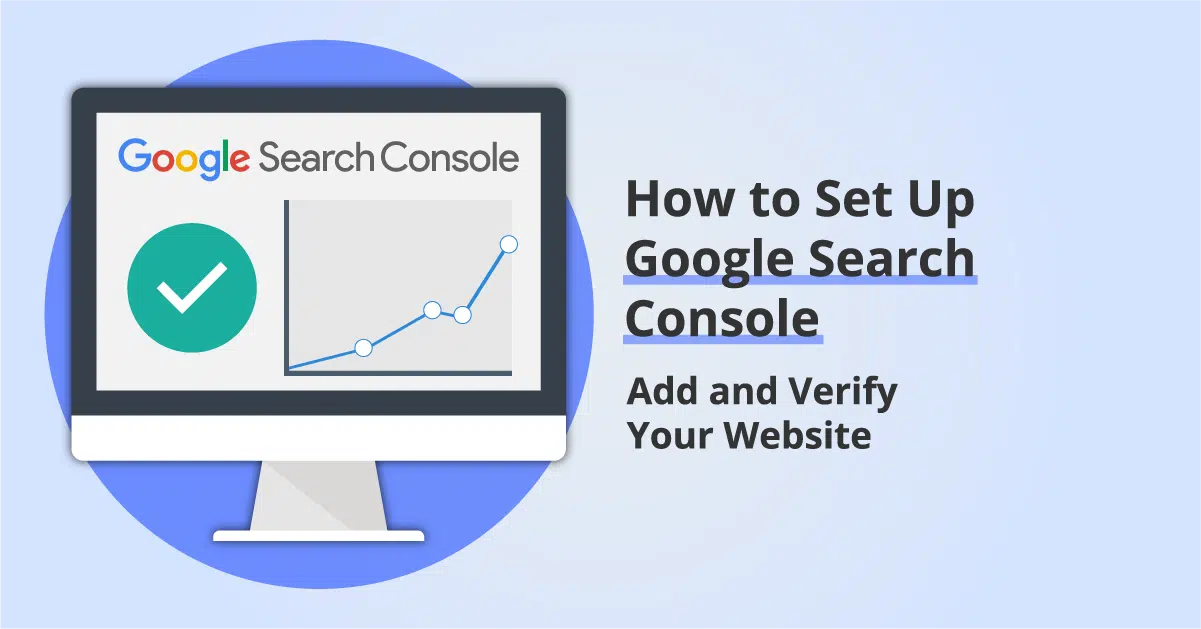
Learning a ton from these neat articles.