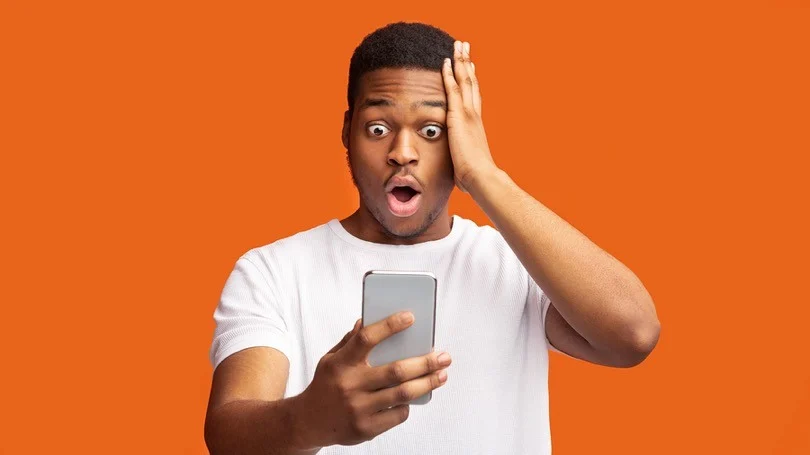How to Deal With Social Media Spammers and Trolls
How to Deal With Social Media Spammers and Trolls
In today’s digital age, social media platforms have become integral to our daily lives. They offer a space for connection, sharing, and community building. However, with the benefits come the drawbacks, including the presence of spammers and trolls. These individuals can disrupt conversations, spread misinformation, and create a toxic environment. Here’s how you can effectively deal with them:
Understanding Spammers and Trolls
Spammers are users who post unsolicited advertisements, links, or repetitive messages to promote products, services, or websites. Their primary goal is to drive traffic to their content, often without regard for the platform’s rules or the community’s interests.
Trolls, on the other hand, are individuals who deliberately provoke, insult, or harass others to elicit emotional responses. Their aim is to create conflict and chaos, often for their amusement.
Strategies for Dealing with Spammers
Use Platform Tools and Features
• Report and Block: Most social media platforms have built-in tools to report spam. Use these features to alert the platform about spammers. Blocking the spammer prevents them from interacting with you further.
• Spam Filters: Enable spam filters if the platform offers them. These filters can automatically detect and remove spammy content.
Moderate Comments and Messages
• Manual Moderation: Regularly review comments and messages. Remove any that are clearly spam. This can be time-consuming but is effective in maintaining a clean environment.
• Automated Moderation Tools: Use tools like Akismet or other AI-based moderation systems that can automatically detect and filter out spam.
Educate Your Audience
• Awareness Campaigns: Inform your followers about the nature of spam and how to recognize it. Encourage them to report spammy content.
• Clear Guidelines: Post clear community guidelines that outline acceptable behavior and the consequences of spamming.
Limit Posting Abilities
• Restrict New Users: Limit the ability of new users to post links or multiple comments until they have been active for a certain period.
• Captcha Verification: Implement captcha verification to prevent automated spam bots from posting.
Strategies for Dealing with Trolls
Do Not Engage
• Ignore: The most effective way to deal with trolls is often to ignore them. Trolls thrive on attention, and by not giving them the reaction they seek, you can discourage their behavior.
• Do Not Feed the Trolls: Avoid responding to provocative comments. Engaging with trolls can escalate the situation and give them more power.
Set Boundaries
• Clear Rules: Establish and enforce clear rules for engagement on your social media pages. Make it known that trolling behavior will not be tolerated.
• Consistent Enforcement: Apply the rules consistently. If someone breaks the rules, take appropriate action, such as deleting comments or banning the user.
Use Platform Tools
• Report and Block: Use the platform’s tools to report and block trolls. This can prevent them from continuing their disruptive behavior.
• Mute: Some platforms offer a mute feature, which allows you to hide a troll’s comments without them knowing. This can be useful for reducing their impact without escalating the situation.
Promote Positive Engagement
• Highlight Positive Comments: Encourage positive interactions by highlighting and responding to constructive comments. This can help drown out the negativity.
• Foster a Supportive Community: Build a community that supports and uplifts each other. A strong, positive community can help deter trolls.
Seek Support
• Community Moderators: If you manage a large community, consider appointing moderators to help manage interactions and enforce rules.
• Professional Help: In severe cases, where trolling escalates to harassment or threats, seek professional help. This could involve legal action or contacting the platform’s support team for assistance.
Long-Term Strategies
Build a Strong Community
• Engage Regularly: Regularly engage with your audience to build a strong, loyal community. A supportive community is less likely to be disrupted by trolls and spammers.
• Encourage Reporting: Encourage your community members to report spam and trolling behavior. Collective vigilance can help maintain a positive environment.
Stay Informed
• Keep Up with Platform Updates: Social media platforms regularly update their tools and policies. Stay informed about these changes to effectively use new features for combating spam and trolls.
• Learn from Others: Observe how other successful social media managers handle spammers and trolls. Learn from their strategies and adapt them to your needs.
Regularly Review and Update Policies
• Adapt to New Threats: The nature of spam and trolling can evolve. Regularly review and update your policies to address new types of disruptive behavior.
• Feedback Loop: Create a feedback loop with your community to understand their concerns and experiences. Use this feedback to improve your strategies.
Dealing with social media spammers and trolls requires a combination of immediate actions and long-term strategies. By using platform tools, setting clear boundaries, promoting positive engagement, and building a strong community, you can create a more enjoyable and productive online environment. Remember, the key is to stay vigilant, be proactive, and foster a supportive community that stands against disruptive behaviors.