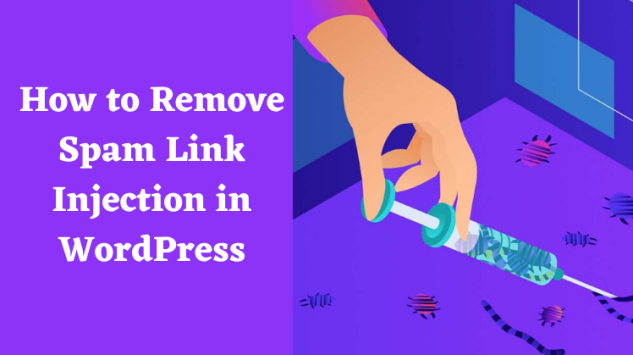How to Find and Remove Spam Link Injection in WordPress
WordPress is one of the most popular content management systems (CMS) in the world, powering over 40% of all websites on the internet. Its flexibility, ease of use, and extensive plugin ecosystem make it a favorite among bloggers, businesses, and developers. However, its popularity also makes it a prime target for hackers and spammers. One common issue that WordPress site owners face is spam link injection.
Spam link injection occurs when hackers inject malicious links into your WordPress website without your knowledge. These links can harm your site’s SEO, damage your reputation, and even lead to your site being blacklisted by search engines. In this blog post, we’ll walk you through how to find and remove spam link injections in WordPress, as well as provide tips to prevent them in the future.
What is Spam Link Injection?
Spam link injection is a type of hack where malicious actors insert unwanted, often hidden, links into your WordPress website. These links can appear in various places, such as:
- Posts and pages: Hackers may add spammy links to your existing content.
- Database: Malicious links can be injected directly into your WordPress database.
- Themes and plugins: Hackers may modify your theme or plugin files to include spam links.
- Widgets and footers: Spam links can be added to areas like your site’s footer or sidebar widgets.
These links often lead to spammy or malicious websites, such as gambling sites, adult content, or phishing pages. They can be hidden using CSS or displayed as tiny dots, making them difficult to detect without a thorough inspection.
Why is Spam Link Injection Dangerous?
Spam link injection can have serious consequences for your WordPress site:
- SEO Damage: Search engines like Google penalize sites with spammy links, which can lead to a drop in rankings or even complete removal from search results.
- Loss of Trust: Visitors may lose trust in your site if they encounter spammy or malicious links.
- Blacklisting: If search engines detect malicious activity on your site, they may blacklist it, making it inaccessible to users.
- Malware Distribution: Spam links can lead to malware-infected sites, putting your visitors at risk.
- Revenue Loss: If your site relies on ads or affiliate marketing, spam links can divert traffic and reduce your earnings.
How to Find Spam Link Injection in WordPress
Detecting spam link injection can be challenging, especially if the links are hidden. Here are some methods to help you identify them:
1. Check Your Website Manually
- Inspect Your Content: Go through your posts and pages to look for unfamiliar or suspicious links.
- View Page Source: Right-click on your website and select “View Page Source.” Use Ctrl+F (or Cmd+F on Mac) to search for terms like “http://” or “https://” to find links.
- Check Hidden Elements: Look for tiny dots, blank spaces, or hidden text that might contain spam links.
2. Use Google Search Console
- Google Search Console is a free tool that helps you monitor your site’s performance in search results. It can also alert you to security issues, including spam link injections.
- Go to the Security & Manual Actions section to see if Google has detected any malicious links on your site.
3. Scan Your Site with Security Plugins
- WordPress security plugins like Sucuri, Wordfence, or CleanTalk can scan your site for malware, spam links, and other vulnerabilities.
- These plugins often provide detailed reports and recommendations for fixing issues.
4. Check Your Database
- Spam links can be injected directly into your WordPress database. Use a tool like phpMyAdmin to search your database for suspicious links.
- Look for terms like “http://”, “https://”, or specific spammy keywords in tables like
wp_posts,wp_options, andwp_comments.
5. Monitor Your Site’s Backlinks
- Use tools like Ahrefs, SEMrush, or Ubersuggest to monitor your site’s backlinks. If you notice a sudden influx of spammy backlinks, it could indicate a link injection attack.
How to Remove Spam Link Injection in WordPress
Once you’ve identified spam links on your site, it’s time to remove them. Here’s a step-by-step guide:
1. Remove Links from Posts and Pages
- Log in to your WordPress dashboard and navigate to the affected posts or pages.
- Delete any suspicious links manually. Be sure to check the text and visual editors for hidden links.
2. Clean Your Database
- Access your database using phpMyAdmin or a similar tool.
- Search for spammy links in tables like
wp_posts,wp_options, andwp_comments. - Delete or replace the malicious links with safe content.
3. Scan and Clean Your Theme and Plugin Files
- Use an FTP client or your hosting file manager to access your WordPress files.
- Check your theme and plugin files for suspicious code or links. Common files to inspect include
header.php,footer.php, andfunctions.php. - Remove any malicious code and replace it with clean versions from a backup or the original theme/plugin files.
4. Remove Spam Links from Widgets
- Go to Appearance > Widgets in your WordPress dashboard.
- Check all active widgets for spam links and remove them.
5. Use a Security Plugin to Clean Your Site
- If you’re not comfortable manually removing spam links, use a security plugin like Sucuri, CleanTalk or Wordfence to clean your site automatically.
- These plugins can scan your site, detect malicious links, and remove them for you.
6. Submit Your Site to Google for Review
- After cleaning your site, submit it to Google for review using Google Search Console.
- This will help remove any penalties or warnings associated with spam link injection.
How to Prevent Spam Link Injection in WordPress
Prevention is always better than cure. Here are some tips to protect your WordPress site from spam link injection:
1. Keep WordPress Core, Themes, and Plugins Updated
- Hackers often exploit vulnerabilities in outdated software. Regularly update your WordPress core, themes, and plugins to the latest versions.
2. Use Strong Passwords
- Use strong, unique passwords for your WordPress admin account, database, and hosting control panel.
- Consider using a password manager to generate and store complex passwords.
3. Install a Security Plugin
- Security plugins like Wordfence, Sucuri, or iThemes Security can help protect your site from hacks and malware.
- Enable features like firewall protection, malware scanning, and login security.
4. Enable Two-Factor Authentication (2FA)
- Two-factor authentication adds an extra layer of security to your WordPress login process.
- Use a plugin like Google Authenticator or Two-Factor to enable 2FA on your site.
5. Regularly Backup Your Site
- Regular backups ensure that you can restore your site quickly in case of a hack or spam link injection.
- Use a backup plugin like UpdraftPlus or BackupBuddy to automate the process.
6. Monitor Your Site for Suspicious Activity
- Regularly check your site for unusual activity, such as new users, unfamiliar plugins, or changes to your content.
- Use tools like Google Analytics and Google Search Console to monitor traffic and search performance.
7. Use a Web Application Firewall (WAF)
- A WAF can block malicious traffic and prevent hackers from injecting spam links into your site.
- Services like Sucuri and Cloudflare offer WAF protection for WordPress sites.
8. Limit User Permissions
- Only give users the permissions they need to perform their tasks. Avoid assigning admin roles to unnecessary users.
9. Disable File Editing in WordPress
- Hackers can exploit the built-in file editor in WordPress to inject malicious code. Disable it by adding the following line to your
wp-config.phpfile:define('DISALLOW_FILE_EDIT', true);
10. Harden Your WordPress Security
- Follow WordPress security best practices, such as changing the default login URL, disabling XML-RPC, and securing your
wp-admindirectory.
Spam link injection is a serious threat to your WordPress site’s security and reputation. By following the steps outlined in this guide, you can detect and remove spam links effectively. Additionally, implementing preventive measures will help safeguard your site from future attacks.
Remember, maintaining a secure WordPress site requires ongoing effort. Regularly monitor your site, keep your software updated, and use reliable security tools to stay one step ahead of hackers. If you’re ever unsure about how to handle a security issue, don’t hesitate to seek help from a professional or your hosting provider.
By taking proactive steps to protect your WordPress site, you can ensure a safe and enjoyable experience for both you and your visitors. Happy blogging!